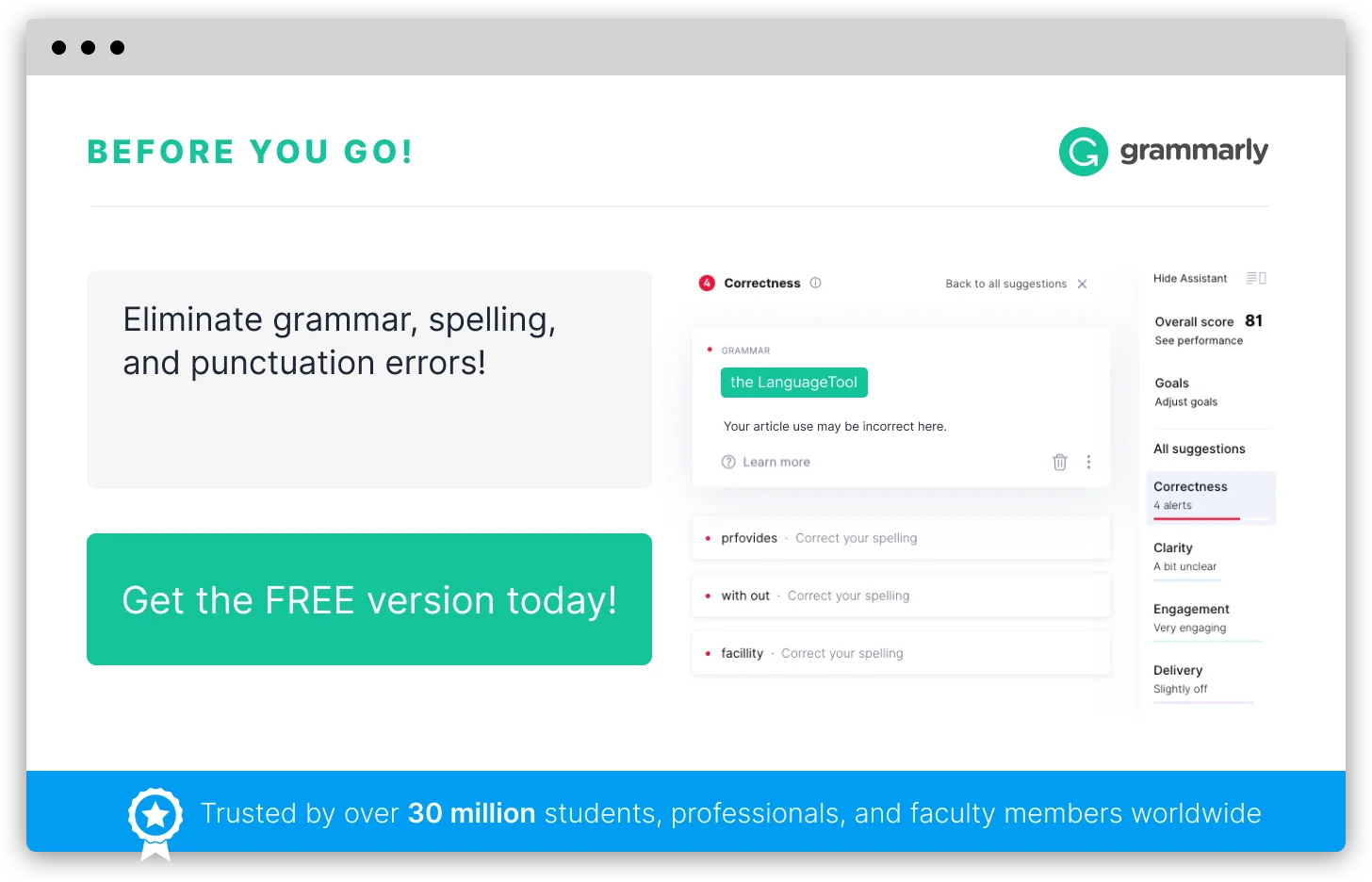How to Do Spell Check In Outlook
If you are someone who believes that spelling and grammar are not important for e-mails, you definitely need a reality check. Your mail etiquette has a lot to say about you and your attitude and it is always advised to covey your messages in a clear, concise and grammatically correct manner to make a good impression on the reader. To help you send perfect mails that are devoid of spelling and grammar mistakes, this article will show you how to do spell check in Outlook.
How to check spelling in Outlook 2010 and 2013
Similar to the other products of the Office suite, MS Outlook also has an amazing spell check feature that helps you in proofreading your emails. Only Word and Outlook have the additional grammar checking features. Be default, Outlook checks for spelling and grammar mistakes as you type by flagging the spelling errors in red squiggly lines and grammar mistakes with green lines. But this feature does not apply to the subject of the message. Right clicking on a flagged word will give you a list of suggestions or in the case of grammar mistakes the information on why the text is considered to be a mistake.
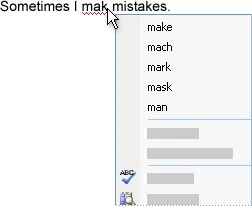
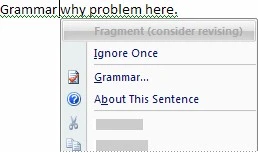
To make changes to the Spelling and Autocorrect features, Go to File Tab -> Options -> mail and then click on Editor options.
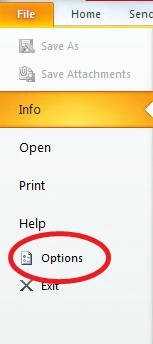

Under the Proofing section, you can find the general settings for spell check. This will answer how to check spelling and grammar in outlook. For enabling or disabling the auto spell check or grammar check you need to select or deselect the corresponding check boxes respectively.

You can run a spell check after you have finished writing your message with the help of the Spelling and Grammar dialog box. To run the spell checker, do the following steps.
Go to the Review Tab-> Proofing group -> Click on Proofing-> Click on Spelling and Grammar.
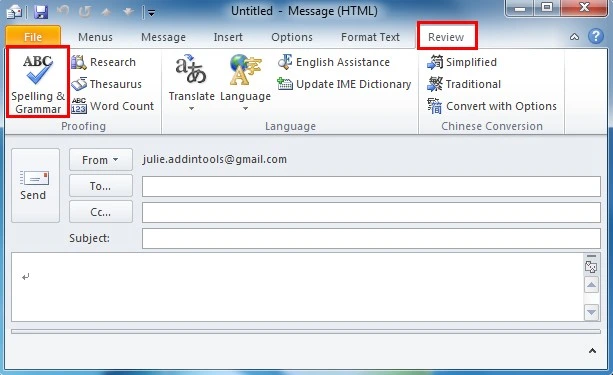
For your convenience, you can add the Spelling and grammar tool to your Quick Access toolbar so that it never misses your eye. Select Add to Quick Access Toolbar Right click on clicking the Spelling and Grammar tool.
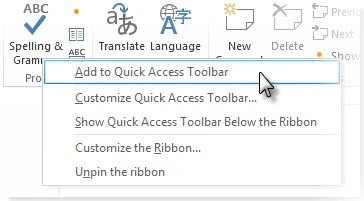
Usual operations like changing the word, ignoring it or adding to the dictionary can be performed thereafter.
Some people have the bad habit of forgetting certain small yet significant things like pressing the send button without checking the spelling. To make sure such accidents do not happen, you can utilize the option of always checking the spelling before sending in Outlook.
This clever option checks spelling automatically whenever you click Send. Further, it also facilitated you by reporting mistakes so that you can cancel sending the message and continue editing. When there are no mistakes, your mail is sent right away.
To activate this feature Click File->Options->Mail.
Then under the Compose Messages group, select the Always check spelling before sending check box.
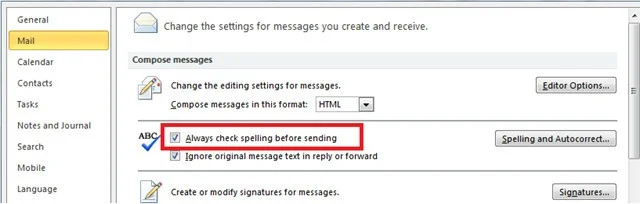
Never again face the consequences of a simple typo ruining your business deals or prospective career launch. Send professional emails with zero errors with the help of the proofing features from Outlook.
Avail smooth spell checking with spellcheck.net
Although outlook has a lot of inbuilt features to aid you in spell checking, it is always better to be on safer side. Access the spellcheck.net and check for any probable spelling errors. Send emails to your clients, friends and family with confidence!