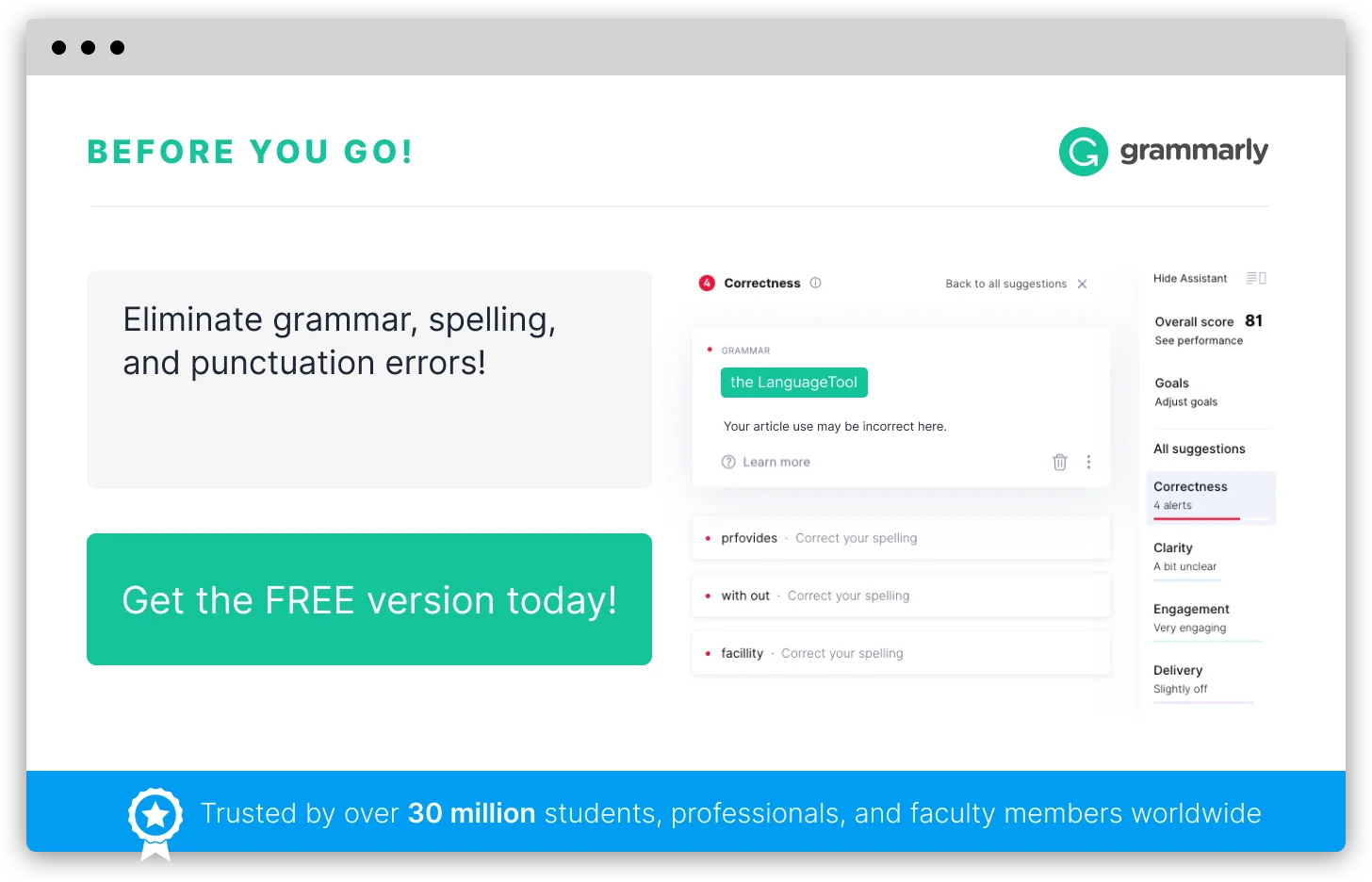How to Do Spell Check In WordPad
WordPad is probably the simplest text editor next only to notepad that helps users to create and edit various types of documents and primarily the rich text format documents. While WordPad presents a simple and easy to use interface with far better editing and formatting options compared to Notepad, it is not bestowed with the advanced and complex features like Spell Check of more powerful word processors like MS Word and Open Office Writer. But still it remains to be a favorite and a free alternative tool for the creation and editing of documents for people who cannot afford MS Word. WordPad has several advantages like its ability to work with large files and almost all types of file formats. So the absence of a built-in spell check feature in WordPad is definitely a disappointment to many. This article will give you some work-arounds on how to check spelling in WordPad
Spell checking in WordPad
As noted earlier, WordPad has no built-in Spell checker. Hence the most basic way of performing a spell check is to go by the old method of proof reading manually with the help of a dictionary. While this may sound a tedious job, language teachers would support this.
Since manual checking is something not all of us would be interested in, Microsoft has finally come up with a solution to this spell check problem. Since Windows 8, there is an option to include automatic spelling correction and flagging of misspelt words in all applications (this includes WordPad) running on Windows. To activate this feature you need to follow the steps illustrated below.
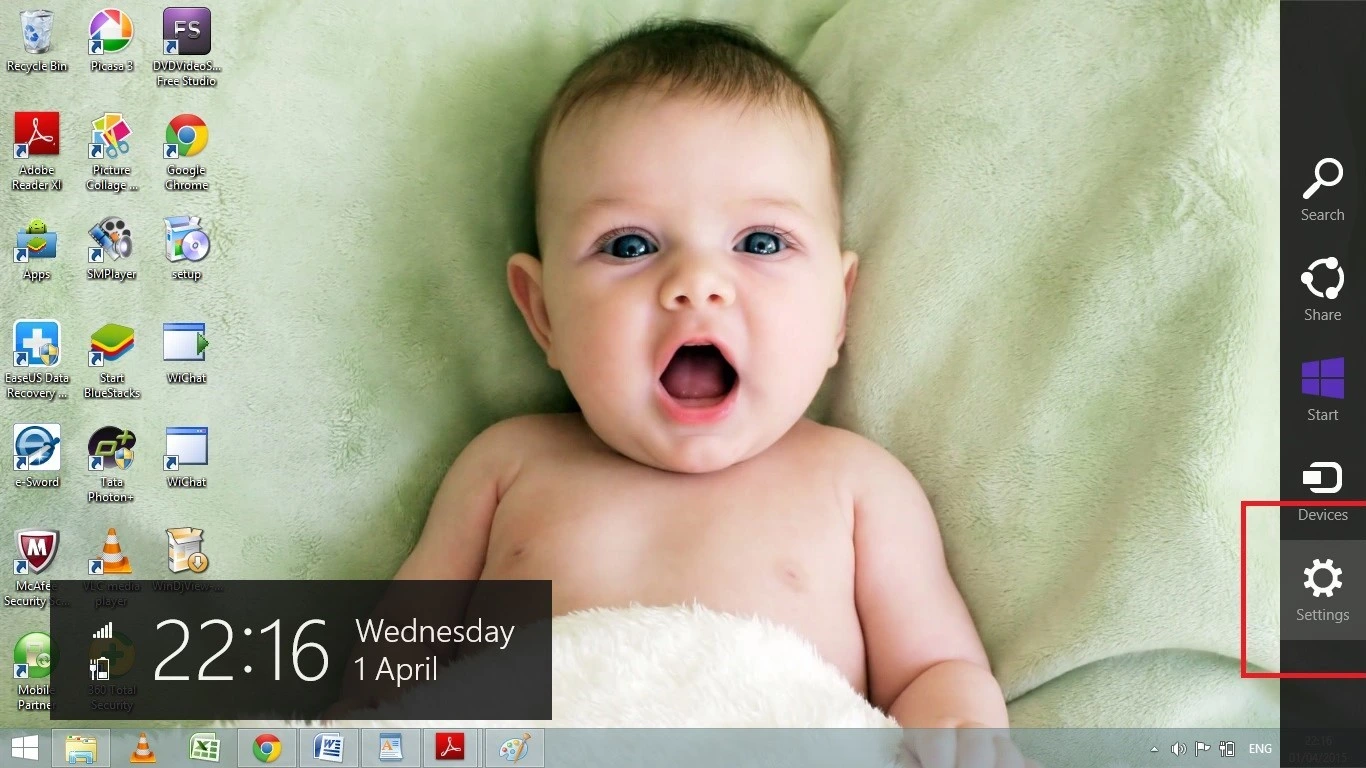
Slide to the side of the desktop screen with mouse or touchscreen. Choose the settings icon from the charms menu. You can get to the settings directly by typing settings into the search box also.

Go to PC settings and then select PC and Devices option from the menu.
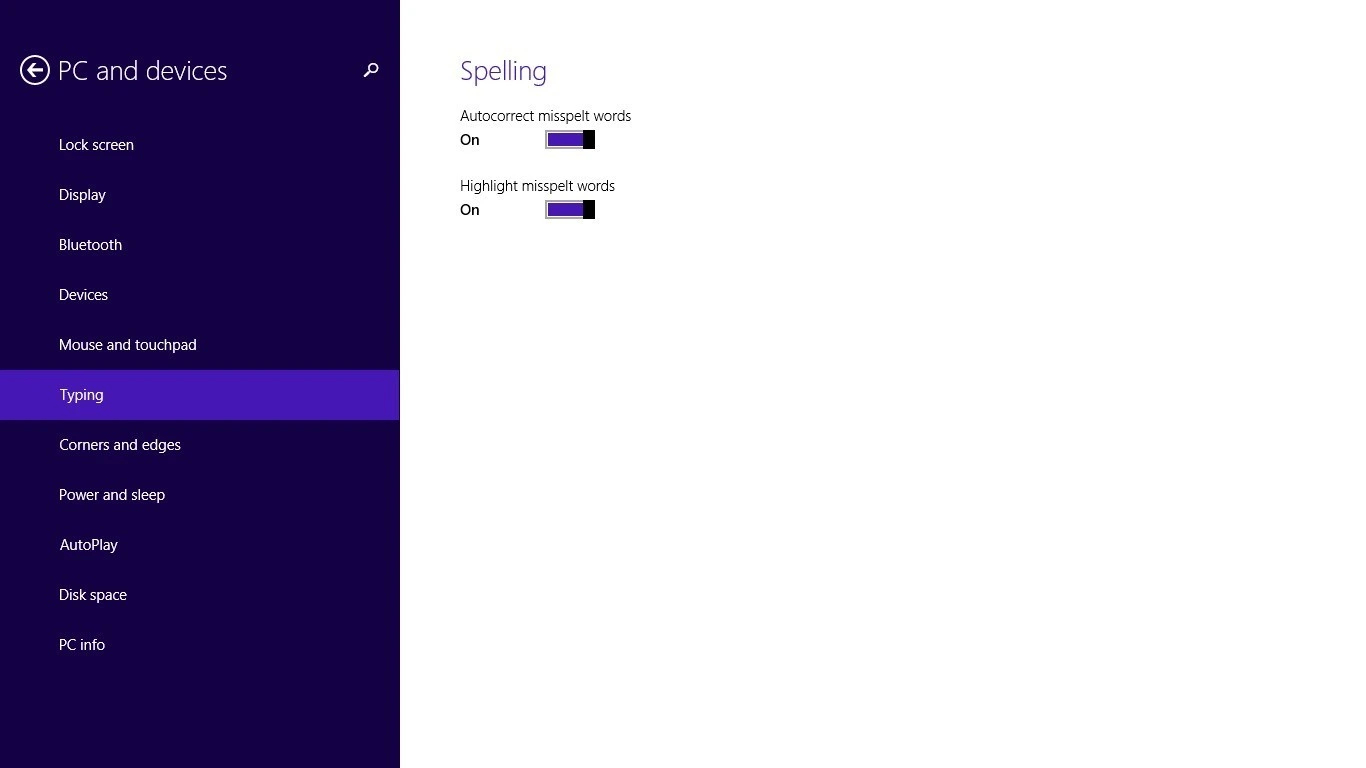
Under the Typing option, you are provided with two toggles for switching on or off the autocorrect facility and the highlighting of misspelt word facility. Switch on these toggles and now you can have the squiggly lines pointing out the errors in WordPad and all other apps.
Spell checking using MS Word
Not many of us would of course read every word to perform spell checks. So an easy trick would be to copy all the contents of the WordPad document into MS Word or similar word processors like AbiWord or Open office Writer and then run the spell check feature to find the mistakes, correct them and then paste the corrected text back to the WordPad document. This is essentially double work and if people had access to such powerful word processors in the first place, they may just not choose to use WordPad.
Spell checking using online spell checkers
Another solution is to use free online spell checkers like spellcheck.net. Spellcheck.net is a free website that performs spelling and grammar checks. You can copy-paste or upload the documents into these sites and click on a button to get your results instantly.